Trying to figure out ways to connect with students even when you don’t get to see them every day? Well, you came to the right place!
EMAZE.COM
Discover what makes Emaze the favorite educational technology platform for millions of teachers and students around the world. Hundreds of exciting templates and our easy to use editor allow students of all ages to create anything they can imagine. Teachers can engage their class with interactive presentations that make learning more accessible, stimulating, and effective.
With Emaze, users can incorporate video, audio and text, offering a unique potential for student engagement. Teachers and students can collaborate and share their work, convert their old presentations to an Emaze template, and make learning experiences that are memorable and fun. Our cloud-based platform allows anyone to access their Emaze content from anywhere, making it a favorite tool in and out of the classroom.
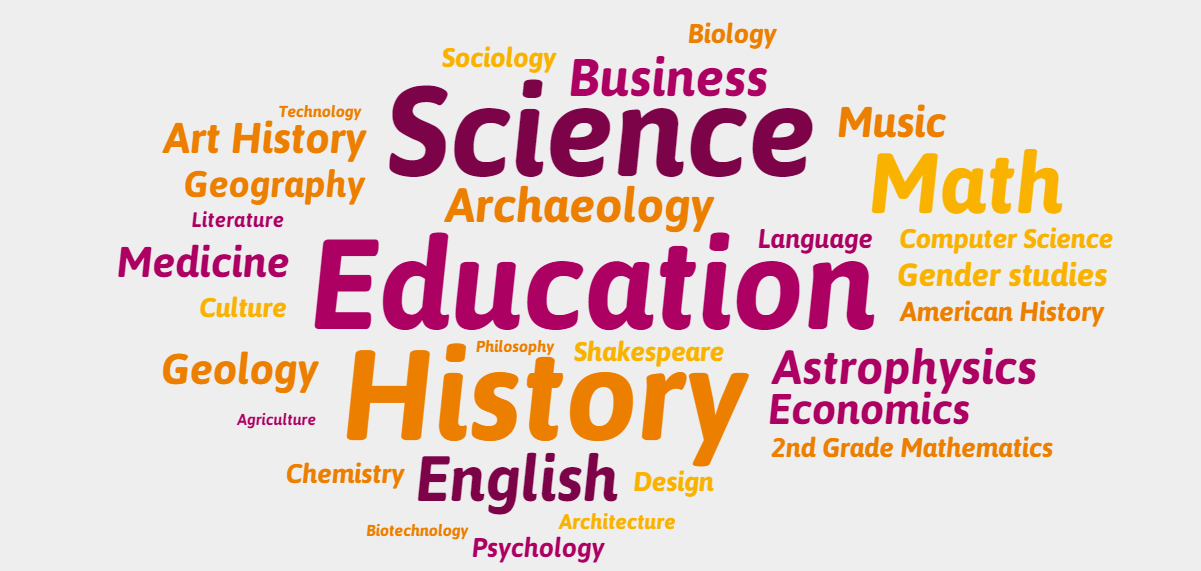
With Emaze, creating an interactive flipped lesson for your students is easy! For innovative educators around the world, a flipped lesson offers a unique potential for student engagement.
Incorporating video, audio and text, teachers can enable their class to interact with the material in their own way at home ahead of time. Students then come to class better prepared with knowledge, questions and observations, and ready to apply what they have learned in more productive and engaging ways!
Teachers know how important it is to continue making connections with students even when school is now at home. Remote learning should not put a hold on forming relationships with students, so here are 5 tips on how to make a successful flipped lesson on Emaze:
1. Engage your students with video and audio
On Emaze, it’s easy to insert a video or audio file into your presentation. This is a great tool for teachers to use in the classroom or in a take-home flipped lesson. Many students are visual learners, and many students learn best when they hear information. Present it to them both ways! They will be responsive, and enjoy interacting with the media clips. For students who need to review information, they can go back and watch a video again at their own pace, making Emaze a terrific platforms for all types of learners.
Pro Tip for teachers- record a voice-over of yourself speaking, one for each slide that you want your voice-over in. This personalizes the lesson experience for your students when they hear your voice!
Take a look at the Emaze presentation below to see how to add video and audio yourself.

2. Include webpages and maps they can directly interact with
Encourage your students to explore the lesson material for themselves! Insert website pages, like a Wikipedia page, or a Google map, that they can click on and scroll through. Ask questions based on this information and have them find the answers. Challenge your students to read a historical document in its original format available online. There is so much you can do with embedding different kinds of webpages, and it makes students more excited about participating and contributing to the learning.
See this Emaze with instructions on how you too can embed maps and webpages.

3. Visual stimulation is key
Pick an eye-catching template! Find one that will fit the theme of your lesson and visually engage your students. With an exciting template that is bright, interactive, and 3D, you aren’t just presenting them with information, but you are creating a more holistic learning experience that will leave an impression. For teachers, we recommend scrolling down to the Education section of the templates for designs that are specifically geared towards the classroom and students of all ages. Once you pick one, make it your own!

4. See if students are absorbing information by asking critical questions
This is a great way to make sure that your students are not only going through your presentation, but are also paying attention and understanding the material. You can show them a video, and then ask them a question about the content. An easy way to do this is by creating a Google Form questionnaire. See how below!

5. Don’t forget about analytics
Once you finish your presentation and send it to your class, they will start to do the lesson. When they are supposed to have completed it (we hope they do!) you can go to your Emaze homepage and hover over the presentation and review the Analytics. This is a useful way to keep track of students individually and as a class, and see which students viewed the presentation, how many times they viewed it, and how long they spent on each slide. Analytics is available to Emaze EDU Premium teacher users.
Now it’s your turn to try it out! We would love to hear how you successfully used Emaze or other edtech software with your students. Email your story to info@emaze.com.


