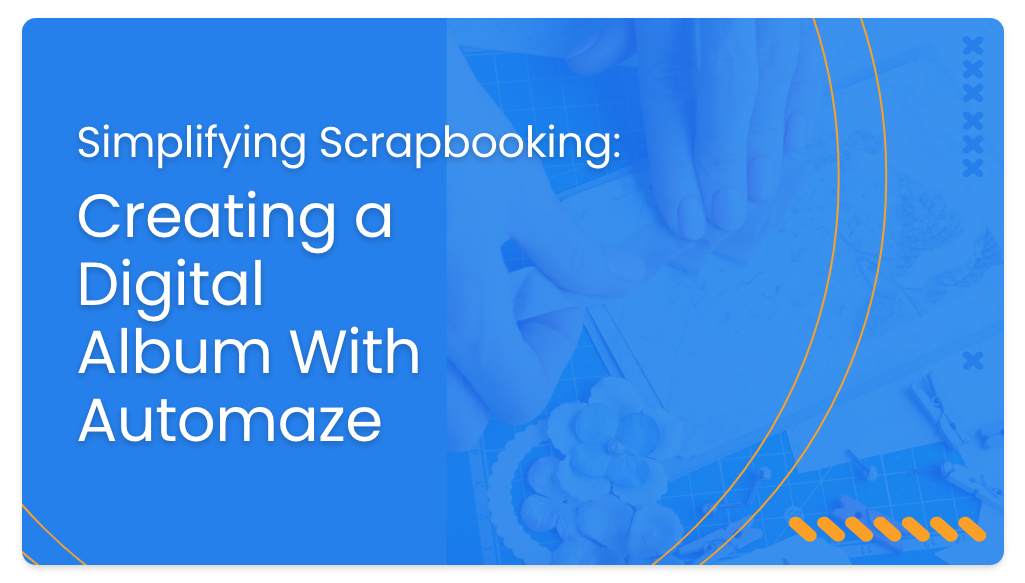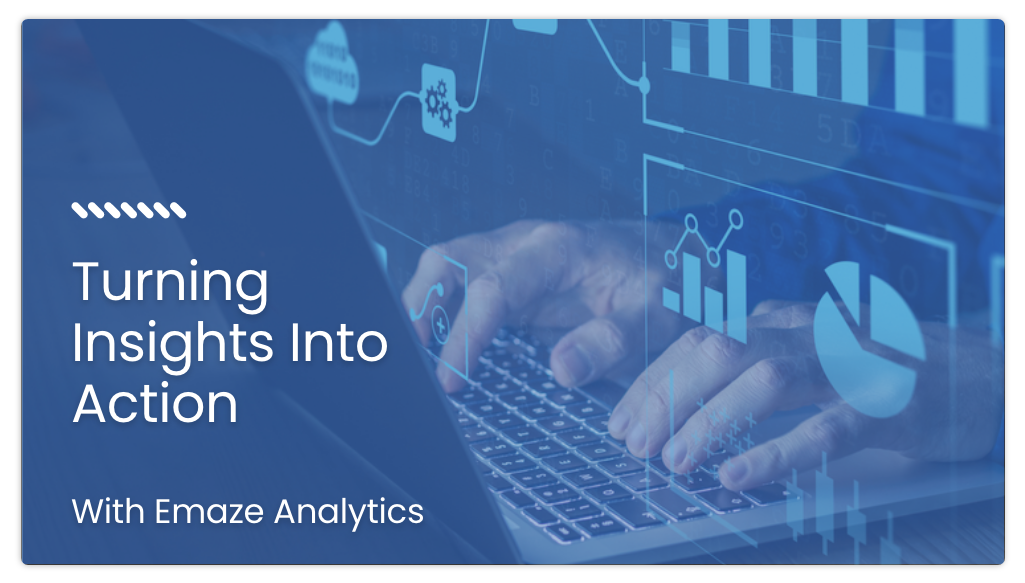If you have a really great presentation that you want to share with others, it’s a great idea, and very helpful as well. Here are a few things to get your PowerPoint presentation examples ready for submission to sites.
Whether you’re in the business world or a student, you’ve probably made at least one presentation. And, typically, you probably Googled something like “sample PowerPoint presentation” to see what everyone else has done and to get ideas. There’s nothing wrong with that at all, but have you ever wondered, “Are my slides good enough to be used as PowerPoint presentation examples?”
The answer is, probably with a little bit of fine tuning, yes. Usually sites that accept PowerPoint presentation examples will take sample presentation submissions on any topic, and almost of any quality—from simple to complex. If you want to take one of your existing presentations and turn it into a sample PowerPoint presentation, there are a few things you should do to clean it up a bit first.
Is the Order Logical?
Make sure your slides are organized in a natural progression. You don’t want to skip from topic to topic and loop back again or jump forward as you go through the slides. Make sure all of your ideas are linear and clear.
Is There Too Much Text?
Go through your slides and eliminate all wordiness. You only want one or two main ideas on each slide, and your deck of slides should, ideally, be rather small. Don’t overload each slide with too much data, text, or info. Remember, you were the one giving the presentation, not the slides.
Font Sizes and Styles
Check to see if your fonts are the right sizes. Ideally, for titles a size 44 is appropriate, and a size 28 to 34 is good for subtitles. Anything smaller than that shouldn’t be on the slide. Also, it’s a good idea to stick with two fonts maximum throughout your PowerPoint presentation examples; use one for the titles and another for the subtitles. Always make sure they are bold, crisp, and clear to read. Avoid flowery or script-type fonts; although they are very beautiful, they can be very difficult to read, especially at a distance.
Images and Visuals
Look at the colors of your slide backgrounds and if you are using contrasting colors effectively. For instance, you don’t want to have a background color and a text color that are so similar that it’s difficult to see the text; also, if any of your colors are fluorescent or difficult to read, change them. None of your backgrounds, font colors, or images should distract from your PowerPoint examples. If you are using visuals like images or embedded videos, make sure they are simple and short.
Emaze is a great presentation web app that can help you do all of these steps and so much more. It’s entirely free, and entirely web-based, so you can work from any device from anywhere, at any time. In other words it’s like having PowerPoint online but with many more features. It’s very intuitive and easy to use, and can help you make an excellent sample presentation.
Once you’ve gone over everything and are ready to submit your sample presentation, keep in mind that you want to make things simple for your audience, and you want to set a clean example with your presentation. Do that, and you’ll be posting more PowerPoint examples as time goes on!